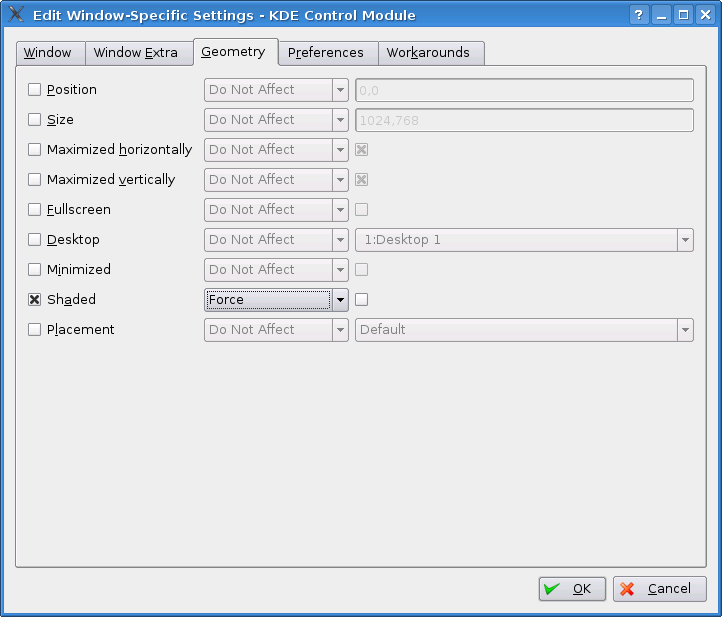gvSIG-Desktop 1.1. Manual de usuario.
An error has been detected which affects the way in which the application windows and the gvSIG installer are displayed. There are occasions on which the windows roll up and only the title bar can be seen. To solve this problem, follow the steps below:
Open the application and place the cursor over the gvSIG icon in the top left-hand corner. Right click on the mouse.
If the window has already rolled itself up, open the window again before continuing.To do this, right click on the mouse on the window’s title bar and disable the “Shade” option so that the window is displayed again.
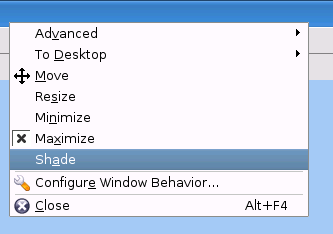
Select the “Configure window behaviour” option from the contextual menu.
In the following window, select the “Specific window preferences” option and click on “New”.
In the next window, click on the “Detect” button and click on any part of the gvSIG view.
A new window will then open. Select the option “Use window type (all the application” and click on “Ok”.
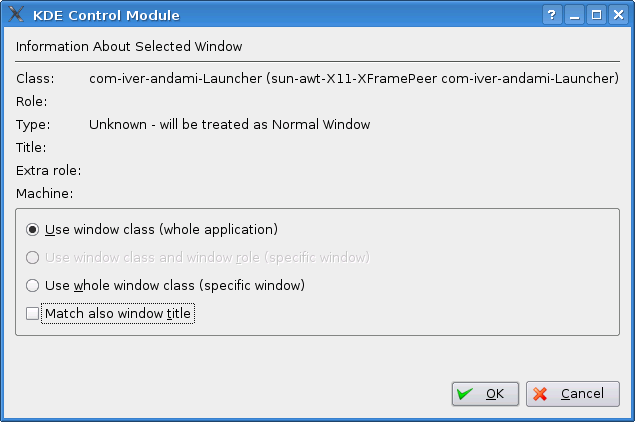
Return to the “Edit specific window options” window, go to the “Geometry” tab, select the “Shade” option and click on the “Force” option in the pull-down menu.